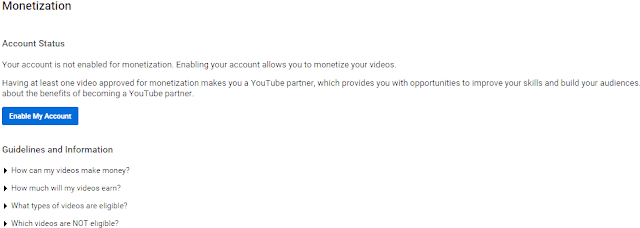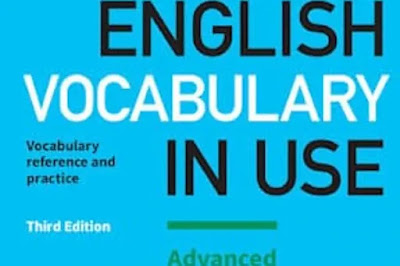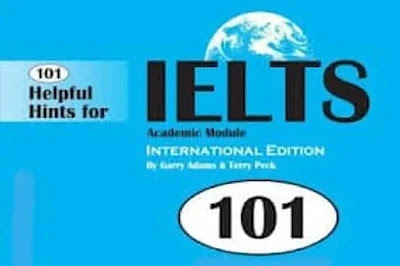Adsense Approval Trick with Payee Name & Country Change Option
Google AdSense is
unique among all online earning ways. Actually it is a program that serves the
publishers content with automatic text, image or video advertisements. The
revenue generated by ads is shared with publisher / webmasters. So it is a keen
desire by every website owner/ blogger to get Google Ad Sense account,
Google has tough approval criteria for AdSense account.
To solve this
problem of webmasters, I try to share this 100% true approved genuine working
personal Adsense account approval trick with payee name and
country change option. Online earning is a skill getting approved personal Ad
sense account doesn’t mean now you will earn thousands of dollars monthly. I
have already written a complete article about Online earning ways and online fraud. Making money with Google depends mainly on original valuable
content with good number of visitors.
Let’s start Ad sense approval trick with payee name and country
change option. To get approved for adsense within two hours, first make a new G mail account.
Visit YouTube, using G mail account. If you are living at a place where YouTube is banned, like Pakistan than open it using proxy servers like Zenmate extension
for Google chrome etc.
Click Enable my account Written blue in the center. As clear in
the screenshot.
Another page
appear with the heading of ’’Enable your account for monetization’’. Accept all terms and
condition. As shown in the screenshot given below.
Create your
channel by visiting channel section; upload any unique short video, adding suitable
description and Tags.
Visit youtube page
and click the topic “How Will I be Paid” and click on the link “Associate an
Adsense Account“. As shown in The screenshot.
Now, It
will direct you Google AdSense account making page, there will be two
options at bottom of page either you want to use this email or want to create
new, select first one. It will lead to account filling form as shown in screen
shot,
fill your details like country name Address, Payee Name etc. after that submit
it. In 1 or 2 hours You will receive an email about an Approved Ad sense
account.
Google AdSense Account Ready For Blog And Websites
Now, it is time to make money with Google by adding this Ad Sense account
with yours blog and websites. First Login to Ad
sense account. go to account settings, my ads section, new ad unit, write suitable name, select
suitable size, add type, save and get code. Put this add code in your blog or
website where you want the adds to show, that’s done. Adds will start appearing
after one hour.
Note: During making G mail account, in
location section at the bottom of page write United States and in mobile number section add your country
name and mobile no. actual you have. As during whole process they verify mobile
number and reference email two or more than two times by text message or voice
call.
How to Change Google AdSense Payee Name?
Earlier change in Google ad sense payee name was impossible, but now by
recent changes Google policy, make it possible. First login Adsense account Click the Gear icon
on top right of dashboard, click Payments
and then Payee Profile. Than go to Billing Contacts,
here you can edit or add new contract details.
 |
| First Step |
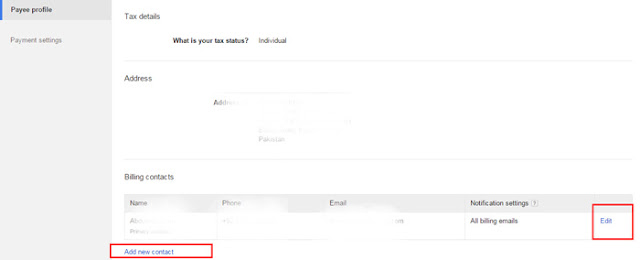 |
| Second Step |
Change Country in Google Ad sense Account?It solved all the issues related to mistakes in their payee
names. And now you can add another person to collect the payment.
How to Change Country in Google Ad sense Account?
Earlier change in
Google ad sense Country
name was impossible, but now by recent changes in Goole policy, make it
possible by certain limitation. Limitation are mentioned below as such.
Reason #1: The payment currency in your account currently isn’t available
as a payment currency in your new country.
Reason #2: You’re changing your country to a country outside of your contracting entity.
Reason #2: You’re changing your country to a country outside of your contracting entity.
I try my best to explain all steps clearly. If you have any questions about Ad sense then comment section is open for you.