Free Password Protect Folder without Software
How To Create A Password Protect Folder
Without Any Software
Free password protect
folder without software is really innovation. People and organizations use free
and paid software to protect their data. The main problem they face is whenever
software is uninstalled unintentionally or by someone else they have to lose
their confidential date. Free password protect folder without software provides
you a simple way, you can easily do it alone without need of any assistance. it
not only protects your data wit password but also hide it so that no one can
see it.
Step By Step Guide to Free
Password Protect Folder without Software
- Create
a folder, open it, right click anywhere in the folder, in sub
menu click on new, another menu appear click on text document,
as cleared in snapshot.
- Open the text document, and paste the code given below.
cls
@ECHO
OFF
title
Folder Confidential
if
EXIST "Control Panel.{21EC2020-3AEA-1069-A2DD-08002B30309D}" goto
UNLOCK
if
NOT EXIST Confidential goto MDLOCKER
:CONFIRM
echo
Are you sure you want to lock the folder(Y/N)
set/p
"cho=>"
if
%cho%==Y goto LOCK
if
%cho%==y goto LOCK
if
%cho%==n goto END
if
%cho%==N goto END
echo
Invalid choice.
goto
CONFIRM
:LOCK
ren
Confidential "Control Panel.{21EC2020-3AEA-1069-A2DD-08002B30309D}"
attrib
+h +s "Control Panel.{21EC2020-3AEA-1069-A2DD-08002B30309D}"
echo
Folder locked
goto
End
:UNLOCK
echo
Enter the Password to unlock folder
set/p
"pass=>"
if
NOT %pass%== Replace this Red portion with
your password goto FAIL
attrib
-h -s "Control Panel.{21EC2020-3AEA-1069-A2DD-08002B30309D}"
ren
"Control Panel.{21EC2020-3AEA-1069-A2DD-08002B30309D}" Confidential
echo
Folder Unlocked successfully
goto
End
:FAIL
echo
Invalid password
goto
end
:MDLOCKER
md
confidential
echo
Confidential created successfully
goto
End
:End
- After putting yours desired password in place of these words Replace this Red portion with your password. Save it as locker.bat. While saving in file type section select all files as shown in snapshot.
- Now
in this folder there should be 2 files first with name ‘new text document’
and second with ‘locker.bat’ name. That should appear as locker.
- Delete
the new text document.
- Open
the locker file, press y key than press enter key.
- Now
in this folder there should be 2 files first with name ‘new text document’
and second with ‘locker.bat’ name. That should appear as locker.
- Third a folder appears with the name of confidential.
- Confidential is formed
automatically. Put all of your confidential files and folders you want to
password protected in this folder (named Confidential).
- Now again double click the locker
files press y key than press enter key.
- Confidential folder
disappear, now yours data is in free password protect folder without
software
- Whenever you want to see your
data, open the locker file, it demands password, putt the password you
have entered initially, press enter, Confidential folder appears with
yours data.
- Confidential is formed
automatically. Put all of your confidential files and folders you want to
password protected in this folder (named Confidential).
Hopefully you will enjoy free password protect folder without software,
I am waiting for yours feed back through comments.
Final note: Free password protect folder
without software method is
present on lot of sites. I don’t know who first created it. I try to make
free password protect folder without software more simple by adding
snapshots. If anybody have proof that he first time created it, contact me
I will appreciate him in this article.








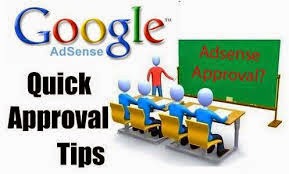





.jpg)

