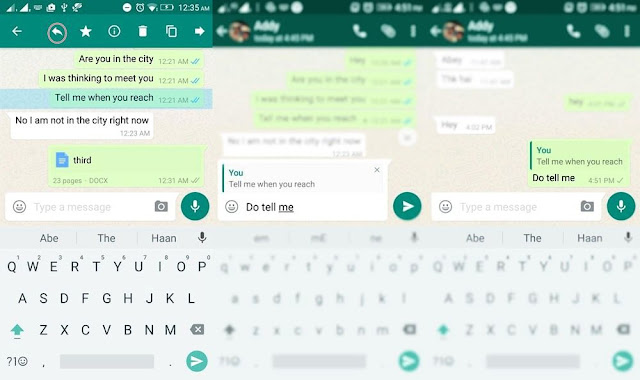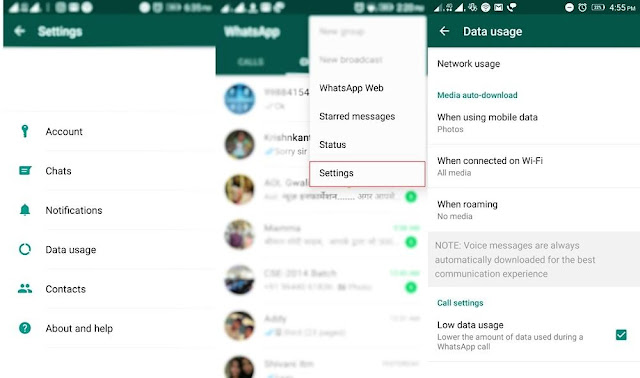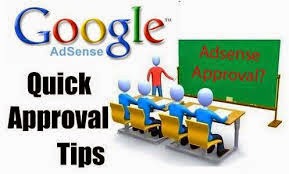WhatsApp tips and tricks 2020
WhatsApp tips and tricks 2017, Amazing features you never knew
WhatsApp is a recent addition among social abs and its popularity is increasing (billion of users) day by day due to its unique features. WhatsApp is the world's most popular messaging app to send text messages, images, video, audio messages - or even a video call to a friend. People are keen to learn and explore the hidden features of this amazing application. WhatsApp can be used on iPhone, Android, BlackBerry and Windows devices. Simple it can be installed from google play store like other applications. Helpinghandsnew has created a guide of all the old and new tips and tricks which can prove useful for you.
WhatsApp Basics
When we open WhatsApp, its menu bar appears with five tabs: Favourites, Recents, Contacts, Chats, and Settings.
- The Favourites includes your phone contacts who have installed WhatsApp, but you can tap the "+" symbol in the upper right-hand corner to add more contacts. Alternatively, you can tap "Edit" in the left corner to begin deleting contacts from Favourites.
- The Recents tab displays all you’re placed and missed WhatsApp calls, as well as allow you to clear them.
- The menu bar is for Contacts, and it's where you should go to browse through your phone contacts.
- The Chat tab is a running log of all your active messages. Tap the draft symbol in the upper right-hand corner to start a new chat with a single friend, or you can tap "New Group" to start a group chat with up to 100 people at once. Every group has one or more adman’s.
- The Settings tab has privacy options, ways to change your notification alerts, network usage stats, a tool for archiving chats, and many other things.
WhatsApp tips and tricks
Disable WhatsApp Auto Download Images and Videos
How to disable WhatsApp auto download images and videos is an important trick, every user must know and use it. As it automatically downloads images and videos from the conversation chats and from groups we visit. They all gather in your mobile gallery also kill your mobile data and battery life.
Open the Whatsapp >> Settings >> Data Usage >> Media Auto-Download, and disable WhatsApp auto download images.
How To Send Messages To Multiple Contacts
Instead of copy pasting a message to multiple contacts, using WhatsApp you can send/forward a message to multiple friends simply, without any contact limit. Just tap Option, select New Broadcast, tap on the Plus Sign (+) to add contacts, tap Done and then tap on Create.
Know When Someone Read Your Message
- Go to the conversation and press the message for few seconds.
- On the top you will see, i symbol. Click on it you will see the read status of the message.
Although it is very simple, gray tick means that the message has been sent, two grey ticks means that message has been delivered and blue ticks indicate that the message has been read by the recipient.
How To Mute group notifications
Group conversations notifications are one of the annoying things force me to search WhatsApp tips and tricks to mute them. Usually, every person joins certain WhatsApp groups related to their interest and certain government departments also made their groups for certain purposes. Group conversations notifications are really disturbing but we couldn’t leave the group.
Muting of such notifications is one of the best ways to save yourself from awakeneding every time.
For iPhone users, just open the group chat, tap the subject to get the Group Info screen, and then tap Mute.
For Android users, open the chat, then tap the Menu button, and tap Mute. You can specify a time period or turn off notifications permanently.
Tag People and Quote Messages
Tagging is mostly used on twitter and facebook for a specific person whom you want to inform about the post. Tagging is now possible in group conversations using @, followed by the name, you have saved in your contacts. The tagged person gets the notification even if he has muted notifications for that group.
People quote a message to clear that they are replying that specific message. It is also another simple and beautiful trick. To do this, tap and hold a message, click on reply in the action bar, type your message and click the send button to reply to that message.
Minimize Mobile Data Usage
Mobile data usage can be minimized by changing the setting option to Low data usage.
Simply go to Settings > Data usage > Call settings > check Low data usage.
Share Documents and Other Files
You can share documents and other files on WhatsApp, like other social sites. We can share documents, presentations, etc, simply by clicking on the attachment button in the action bar and tap Document. Then choose the file and click SEND.
Schedule Messages on WhatsApp
How to schedule messages on WhatsApp is a question most often asked and search by most of the users. In certain organizations, activity photo by WhatsApp requested in time. Reality is, there is not such built-in option. But there is an application available on Google play store by the name of Scheduler for WhatsApp. Download the app and install it, then go to your phone’s Settings > Accessibility and turn on WhatsApp Scheduler under Services.
Then after open Scheduler for WhatsApp, tap + floating button, then make your selections. Type your message and finally click CREATE to schedule the message.
Use of Different Skin Tone Emojis
WhatsApp emojis , smileys and skin tones are interesting items and make the messages more appealing.
To change the skin tone of the emojis, click on emojis, long tap on the emoji you want to send and you will see a list of the same emoji with different skin tones to choose from.